- learn 2 new tips
- no matter what grade or what subject you teach
- well then, read on.
Additionally, by also using GoGuardian, you can monitor students as they work and make sure this is indeed what they are actually doing in your room.
So, in this blog post:
4. You can use both no matter which grade or subject you teach.
Let's start with HyperDocs!
I had no idea what a HyperDoc was, for I had never heard the term. Have you?
- According to Kristen Berg of Berg's 21st Century Tools, HyperDocs "are digital lessons designed to give students opportunities to develop digital literacy. They come in many different formats with the general purpose of giving students access to resources, and opportunities to collaborate, communicate, create and think critically."
- First, if you have no idea what a HyperDoc looks like, visit the Hyperdocs.co. website to acquaint yourself with HyperDocs. The information below comes from their website.
These are the ladies who created HyperDocs!
 |
| These are The HyperDocs Girls- Kelly Hilton, Lisa Highfill, and Sarah Landis! |
- Make sure that when you create a HyperDoc, it is not just a digital worksheet.
"Evaluate your HyperDoc!
Is this a HyperDoc or a digital worksheet? Ask yourself the following:

**For the purposes of this post, I won't show you how to build one; I encourage youto peruse the various templates, and I shall let you do that on your own.
**However, I will show you how I used one in my classroom and how it is, indeed, a HyperDoc and not a digital worksheet.
Tip #1: How I made my students Hyper!
- This is an E.L.A. lesson on how to create an introductory paragraph.
- I go in-depth to let you see how the HyperDoc worked in my room.
- This year, our middle school received Chromebooks, and for me, this was a scary new addition to my E.L.A. classroom.
- However, a HyperDoc helped change my perspective!
A Hyper Doc lesson plan is structured in these 7 steps, but again you customize it to fit your lesson objective:
1. You Engage your students.
2. They set out to Explore the topic.
3. The object of the lesson is Explained.
4. They Apply and Explain what they have learned.
5. They Share what they have learned by collaborating with their teacher/peers.
6. Teachers can/will Evaluate student learning using formative assessment and student self-reflection. You can also provide a rubric so students understand how they will be assessed.
- Again, if you have no idea to what I am referring, I encourage you to go to this link: Hyperdocs.co for there are ready-made samples of HyperDoc lessons in many different subject categories. There are a ton of them, and you are sure to find one that fits a subject that you teach.
- Of course, teachers can manipulate HyperDocs in any way they choose, but again, it must follow the confines of a true HyperDoc and not a Digital Document. (See that section again for clarification.) Click this link to find customizable lesson templates at http://hyperdocs.co/templates
By eighth grade, students have been writing essays for some time, so a whole-class lesson on how to craft an introduction did not seem necessary. The concept just needed to be reviewed.
Therefore, I decided it would be the perfect time to create a HyperDoc for my students. HyperDocs aid in the gradual release that all teachers are striving for with their students. YAY!
- First, first I found a HyperDoc template, and I designed it to fit the needs of my students.
- Since we are using Google Chromebooks, I created it in Google Slides, and then I created an assignment, made a copy for each student, and voila, I sent it to each of my students.
- The Google Slides Introductory Paragraph HyperDocs enabled me to embed a link to a Youtube tutorial on the proper way to write an introductory paragraph.
- Click on the link above to see what the HyperDoc looks like that I used with my students so that you will understand the process I explain below. Mine is very simplistic in its design; yours can be more sophisticated, but nonetheless, it proved to be an invaluable teaching tool for me and my students.
- It reviews each of the 4 elements of the introductory paragraph and provides a place on each Google Slide for students to take notes, apply and share what they have learned by color-coding and by practicing writing an introduction, and then applying what they had learned by extending the skills learned as they apply them to the essay class assignment.
1. So, first my students ENGAGED and EXPLORED:
B. Then, students EXPLORED by donning their earphones and listening to and watching the video on how to craft an introduction from start to finish.
This particular video took students to the next level of writing an introduction:
- Students were introduced to the importance of the Hook, which should grab the readers attention,
- the bridge sentence which explains how the hook relates to the thesis without yet mentioning it.
- Then, students needed to craft a thesis statement, which explains the focus of the essay, and they must put it last in the introduction,
- thereby creating an inverted triangle. Students would start out general and become very specific by the time they arrived at the thesis statement.
C. Though this was a review of an introductory paragraph, it would prove to be a bit more challenging than ones they had crafted in the past. For some of my students, they were never introduced to writing an introduction this way, so they needed to focus as they engaged with the video.
A. While students listened and watched the video, a slide was provided where they could type notes.
B. Then, students were instructed to go to Padlet (I plan to do a future blog on this site) where they would write on a virtual sticky note about what they had learned from the video about the inverted triangle concept of writing an introductory paragraph.
- It would then post on the virtual classroom board. Students enjoy it. It's fun for the teacher, too. Instead of sticky notes all over the whiteboard, it's all on the computer!
- Students could see what their classmates had written. So, this stage required them to think critically and also SHARE.
C. After the Padlet activity, students went back to the HyperDoc and found the slide that had an example of an introductory paragraph. Students had to read it and then identify its parts by color-coding each of the 4 components necessary for an effective introductory paragraph.
D. Finally, they practiced writing an introduction as well. On the next slide after color-coding, they had to choose between two prompts, and this is where students would practice and APPLY what they had learned.
E. Again, they could return to the video or the color-coded paragraph for help. They could also utilize a slide in the HyperDoc that lists the 4 parts of the introduction in the order they appear in the paragraph.
F. As students progressed through the slides, they could change font styles and colors to customize the HyperDoc to their own learning style. So, it taps into a student's modality of learning.
- Thus, this HyperDoc requires not only understanding of the definition of each piece of an introductory paragraph, but the application of each component as well. The HyperDoc gives students a place to do all of this on their own and at their own pace.
A. When my students finished writing the practice introduction in the HyperDoc, they shared them with me, for they "turned them in" to me in Google Classroom.
- Communication: I reviewed each student's introductory paragraph by commenting on the slides about what was working and what was not. Thus, I was able to very easily and quickly formatively assess who was at mastery level at crafting an introduction, and who was struggling with this application.
- Collaboration: As a follow-up to my comments, I easily returned each HyperDoc to its creator, and if they needed to make corrections, they would revise and edit and then SHARE it with me again.
- Also, since this was done in the classroom setting, I could help students who were struggling or didn't know how to correct one of the elements of the introduction I had commented on. Students could come forward and ask me a question, and I conferenced face-to-face with these students.
- Students had already written the body paragraph, so now they were charged with creating the introductory paragraph for a literary essay on Ray Bradbury's short story, "The Veldt."
- Hence, as students worked through their first drafts, they needed to engage their higher-level thinking skills as applied the elements of an introduction. This is indeed the EXTENSION phase.
- Although they can regurgitate the parts of an introduction, they have difficulty coming up with a Hook, bridging it to the topic without mentioning the TAG, and formulating the thesis statement.
- Also, students usually forget the TAG and are not always exactly sure of the focus of the essay. So while this seems simple, I was shocked to find how many students struggled when they had to write the introduction on "The Veldt."
- For some, this was very challenging, and they are most often surprised at how difficult it can be to write an introduction. It seems easy, but it definitely involves the integration of higher-level thinking skills and the application of the components of an introduction. Therefore, I encouraged students to revisit the HyperDoc during the EXTENSION phase as they worked on the rough draft of the introductory paragraph of the essay.
A. From my experience, most students learn best from each other. As they peer-edited, I encouraged them to open and refer to the HyperDoc and comment on their partner's writing and integration of all of the necessary components.
- I also applied a rubric to the assignment and it clearly delineated what the introductory paragraph should consist of, so the students could use it as a checklist.
- My students don't always value the Sharing stage, but I do since it affords each student another pair of eyes before it comes to be for a grade. A peer-partner can read his/her partner's introduction, evaluate it against the rubric, and offer either praise or assistance before it is turned into me for formal assessment. It gives students another bow before the final curtain.
- Furthermore, I think students are often more comfortable being constructively criticized by a peer than by a teacher. I allow students to choose a peer editor of their choice, but I caution them to choose wisely as this person needs to be honest with his/her feedback and not let friendship get in the way of effectively evaluating his/her partner's paper.
- Furthermore, students come to realize that there is no such thing as one and done. Writing is rewriting.
- Also, by having received the rubric ahead of time, students know exactly how they will be evaluated. They know how they will earn their grade, and it is up to them to make sure their introductory paragraphs have all of the necessary components in the order they should be presented.
- So, just as the peer-editor did his/her job, the student must then go back and make any necessary changes that are indicated by the peer-editor. If he/she does not, he/she reaps what he/she sows.
- engaged in critical thinking,
- communicated with me,
- we collaborated through Google and if need be, with face-to-face interaction,
- and from their slides, they worked hard to create their introductions which they are ready to Share.
- I loved learning this new technology, and if you are intrigued, here is a great link to order the book on how to create a HyperDoc from the three ladies who coined the phrase. The book is called The HyperDoc Handbook: Digital Lesson Design Using Google Apps by Kelly Hilton, Lisa Highfill, and Sarah Landis. Check it out.
- If you are a fan of Facebook, I encourage you to join the FaceBook HyperDocs page and share it with your colleagues as well. Once you join, you can search and find ready-made HyperDoc lesson plans to use with your students. You can create your own as well.
Tip #2: Here's how you can guard your students and keep them on their guard:
Ultimately, HyperDocs certainly give students a level of autonomy that should be an integral part of any classroom where the goal is inquiry-based learning. Working on the Chromebooks certainly allows for this; however...If students working at their own pace on a HyperDoc scares you a little as you worry you won't have full control over what they are doing on their Chromebooks or on any computer...
Let's briefly talk about GoGuardian! You can Guard your students and keep your students on their guard!
If you are worried about allowing students to work independently on their Chromebooks I encourage you to use GoGuardian.
- Your school district administrator would most likely buy it for administrators and teachers, but if you visit the site, you can try it out and see how it works.
- You can create a session for each of your classes, and you are able to monitor students and let them know that you know what they are working on at any given moment. An account is very easy to set up for all of your classes.
- You can see on your computer screen what everyone is doing in your classroom when they are online.
- And, if your students are not doing what you asked, you can send messages to them to shut down inappropriate tabs, and you can even lock their computers!
- It's an awesome resource, for as a teacher, we don't have eyes that can be everywhere!
- Try it! Students are shocked when you check them! It's so funny.
So, those are the 2 takeaways from this post on how to make kids Hyper and keep them on their Guard at the same time!
You'll be invigorated, and so will your students. Again, click the links above and peruse them yourself. You will be so glad you did!


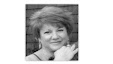




0 comments:
Post a Comment